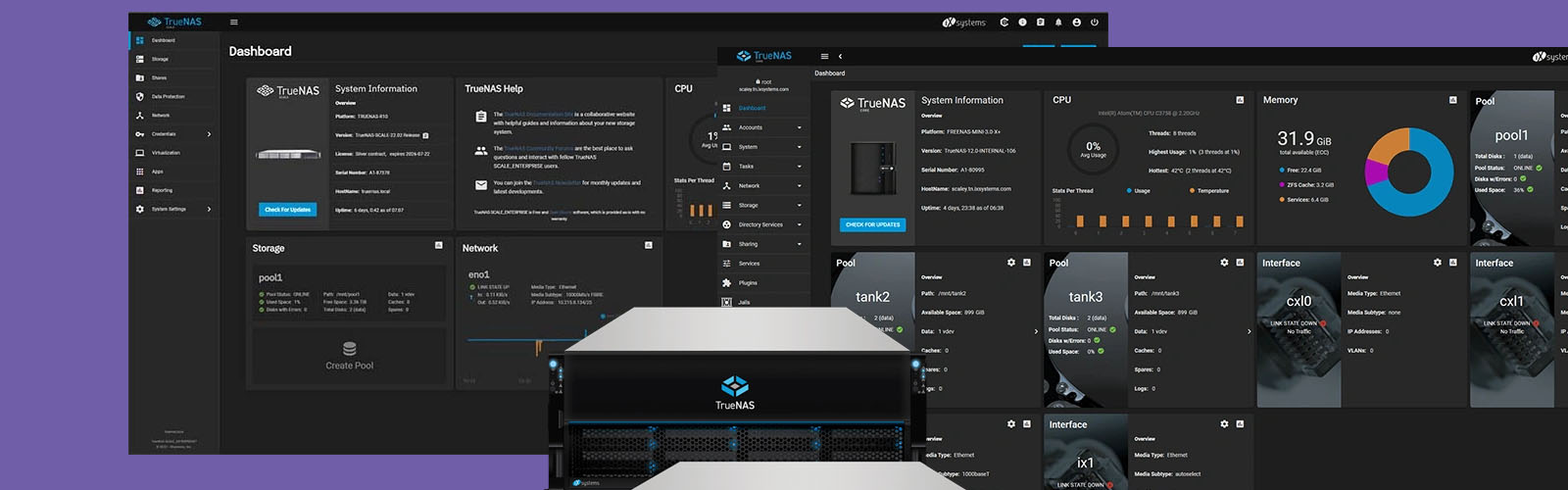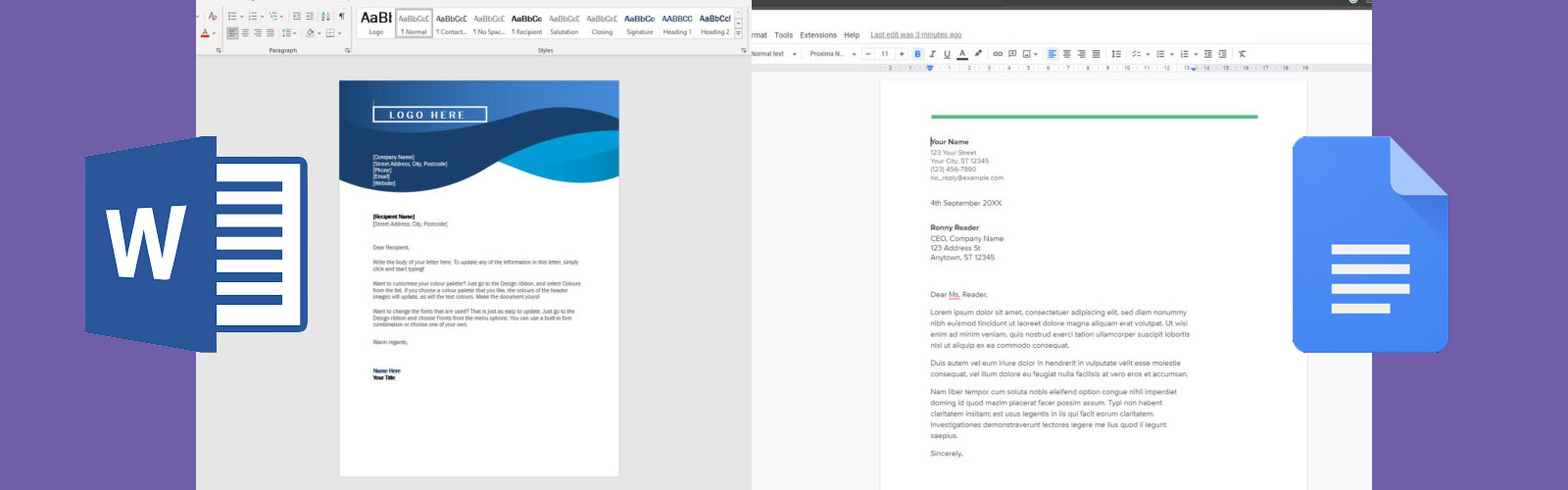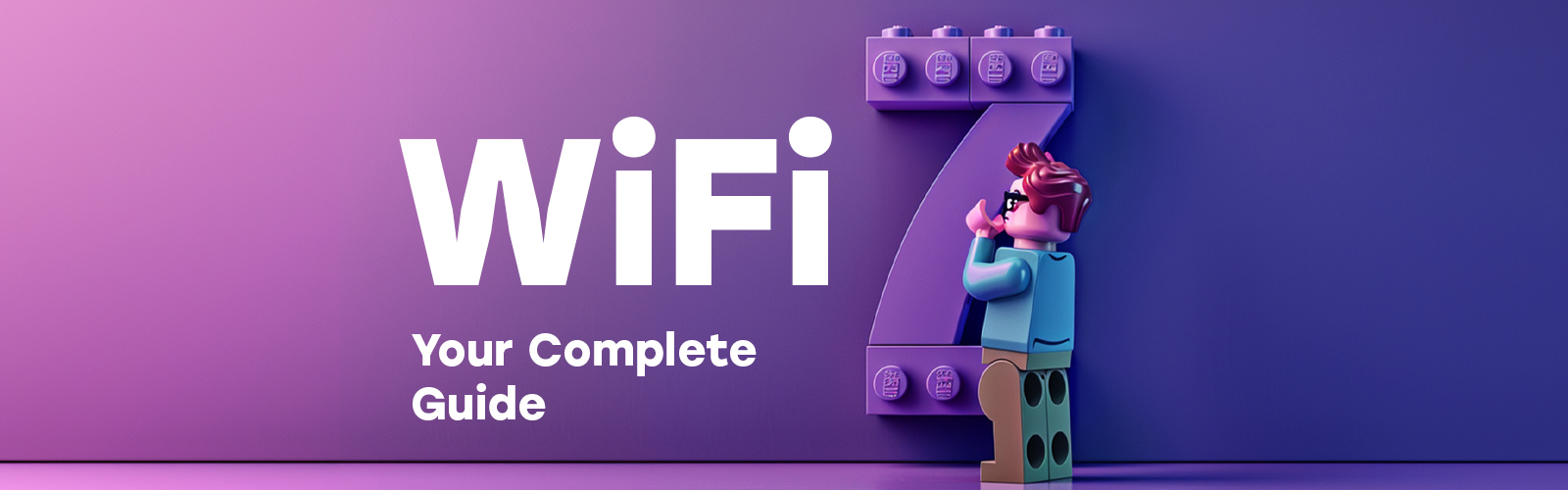Reliable WiFi is the backbone of any workplace or office. As remote work, IoT devices, and cloud-based applications become more prevalent, the demands placed on office WiFi networks continue to grow. Without a robust and secure network, productivity can be severely impacted, leading to frustrations like slow connections and dropped signals. Ensuring your WiFi is fast, stable, and scalable is essential for maintaining smooth day-to-day operations.
Assess Your Current WiFi Performance
Assessing and monitoring your WiFi network’s performance is critical for maintaining high-speed and reliable connections in the workplace. Key performance indicators (KPIs) such as bandwidth usage, signal strength, latency, and jitter offer insight into network health. Bandwidth usage shows how much data your network can handle at any given time, while signal strength helps determine coverage effectiveness. Latency measures the delay between data transmission and receipt, while jitter refers to the variation in packet arrival times, which can cause disruptions, especially in video calls and VoIP.
To stay on top of these metrics, it’s advisable to use WiFi analysis tools such as NetSpot or SolarWinds. These tools provide detailed, real-time insights into the performance of your WiFi network, allowing you to identify areas needing improvement before any issues can negatively impact your operations. Regular monitoring helps ensure your network runs smoothly, even during peak demand.
Conduct a WiFi Site Survey
A WiFi site survey is an essential practice for identifying performance gaps within your network. This survey helps locate dead zones, areas with interference, and poorly placed access points. By analysing these factors, you can optimise your network layout, ensuring better coverage and more consistent connections across your office environment.
For larger or more complex workplaces, conducting a site survey on a regular basis helps preempt issues such as signal degradation or hardware failure. It allows you to adjust equipment locations or add additional access points to ensure all areas of your office are covered, improving overall network efficiency.
Upgrade Your WiFi Hardware
One of the first components of improving your workplace WiFi is upgrading your hardware. It's essential to keep up with growing data needs and ensure seamless connectivity. From adopting the latest WiFi 6, WiFi 6E and WiFi 7 technologies to leveraging mesh networking systems and enterprise-grade access points, these upgrades will not only enhance your network’s speed and reliability but also future-proof your business.
Invest in WiFi 6 (or WiFi 6E) Technology
WiFi 6 brings a revolution in wireless connectivity by introducing faster speeds, improved efficiency, and enhanced capacity. With support for higher data rates and more connected devices, it’s designed to meet the demands of modern offices that depend on numerous cloud applications, video conferencing, and IoT devices. WiFi 6E takes this a step further by offering access to an additional 6 GHz spectrum, which results in reduced interference and congestion, especially in high-density environments.
By upgrading your routers and access points to WiFi 6 or 6E, your network can handle significantly more traffic with minimal latency and buffering. The result? Improved user experiences, faster download/upload speeds, and the ability to support more connected devices without compromising performance.
Key benefits include:
- Faster data transfer (up to 9.6 Gbps with WiFi 6).
- Improved performance in high-density environments, thanks to Orthogonal Frequency-Division Multiple Access (OFDMA) and MU-MIMO technologies.
- Better energy efficiency, extending battery life for devices that frequently connect to the network.
Future-Proofing with WiFi 7
WiFi 7 is set to redefine what’s possible in wireless connectivity. Expected to start becoming widely available at the end of 2024 and into the start of 2025, WiFi 7 introduces groundbreaking capabilities like ultra-high speeds and lower latency, making it a powerful tool for businesses that require top-tier performance.
WiFi 7 builds upon WiFi 6E’s use of the 6 GHz band but takes it to the next level with 320 MHz channels, doubling the capacity compared to WiFi 6E. This increase in channel width allows for significantly faster data transfers, making WiFi 7 ideal for high-bandwidth applications such as 8K video streaming, virtual reality, and massive IoT deployments.
Key features of WiFi 7 include:
- Multi-Link Operation (MLO): This allows devices to use multiple bands (2.4 GHz, 5 GHz, and 6 GHz) simultaneously, improving speed, reliability, and load balancing.
- Improved latency and jitter control, ideal for real-time applications like video conferencing, AR/VR, and online gaming.
- Compatibility with existing devices: WiFi 7 is backward-compatible with WiFi 6 and WiFi 5, ensuring a smooth transition for businesses upgrading their networks.
Use Mesh Networking Systems
For larger or multi-floor office environments, mesh networking is one of the most effective solutions to maintain seamless connectivity across the workplace. Unlike traditional networks that rely on a single router, mesh systems use multiple nodes distributed across the building, ensuring even coverage in every corner. This approach eliminates dead zones and enhances performance by dynamically routing traffic to the most optimal path, depending on the user’s location and network conditions.
Mesh systems are particularly beneficial in offices where there are numerous walls, obstacles, or simply too much distance between employees and the central router. The mesh network’s self-healing capabilities mean that even if one node fails, the network automatically reroutes the traffic, ensuring uninterrupted service.
Key advantages:
- Optimised traffic routing for faster speeds.
- Seamless handoff between nodes, providing consistent WiFi as employees move around the office.
- Easily expandable by adding more nodes to extend coverage as needed.
Opt for Enterprise-Grade Access Points
While consumer-grade routers might be sufficient for home networks, they fall short in high-demand office environments. Enterprise-grade access points (APs) offer superior performance, security, and scalability, making them an essential upgrade for businesses that require reliable, high-capacity networks.
Enterprise-grade APs are built to handle heavy traffic with features like VLAN support, advanced QoS, and higher security standards (such as WPA3 encryption). These APs also allow for centralised management, which simplifies the deployment and maintenance of multiple access points across large or distributed networks.
Key benefits:
- Increased capacity for high traffic, allowing more devices to connect simultaneously without performance drops.
- Advanced security features, ensuring sensitive business data is protected.
- Scalability, allowing the network to grow with the business by easily adding more APs without disrupting operations.
Optimising Network Configuration
Effective network configuration is key to maintaining a high-performing WiFi environment, particularly in workplaces where multiple devices and applications compete for bandwidth. By managing WiFi channels and bandwidth effectively, and utilising Quality of Service (QoS) settings, you can ensure that your WiFi network remains fast, stable, and prioritises critical business needs.
Channel and Bandwidth Management
One of the most common causes of poor WiFi performance is channel interference. WiFi networks operate on a limited number of channels, and when multiple networks or devices compete for the same channel, performance drops. To reduce interference and boost performance, it’s important to choose the right WiFi channels, especially in crowded office environments. Selecting a less congested channel ensures smoother connectivity and faster speeds.
Tools like NetSpot, WiFi Analyzer, or inSSIDer can help identify which channels in your office are most crowded and recommend the best alternatives. Many modern routers also offer automatic channel selection to help optimise bandwidth usage and reduce congestion.
Prioritise Critical Devices and Applications (QoS)
Quality of Service (QoS) is an essential feature for prioritising business-critical applications over less important traffic. By configuring QoS settings, you can ensure that bandwidth-hungry applications such as video conferencing, VoIP calls, and cloud-based business tools get the necessary bandwidth, while less critical traffic (like downloads or web browsing) is deprioritised.
Modern routers often come with built-in QoS settings that can be customised based on your business’s needs. Here’s a simple guide to configuring QoS:
- Access the router’s admin panel: This can usually be done by entering the router’s IP address into a web browser.
- Locate the QoS settings: Depending on the router, this may be under a section labeled “Quality of Service,” “Bandwidth Management,” or similar.
- Identify and prioritise applications: Most QoS systems will allow you to prioritise traffic by application or device. Select your critical business tools (e.g., Zoom, Microsoft Teams) and set them to “High” or “Top” priority.
- Save and monitor performance: Once configured, monitor network performance to ensure the adjustments are working as expected.
By optimising your network’s channel selection and using QoS settings, you can greatly enhance WiFi performance and ensure that business-critical applications always have the bandwidth they need.
Managing Interference and Environmental Factors
WiFi performance can be significantly affected by environmental factors and interference from other devices. By understanding and mitigating these issues, you can ensure your network operates at optimal levels, providing fast and reliable connections throughout your workspace.
Avoid Physical Obstructions
Physical barriers, such as walls, large metal objects, and even thick furniture, can weaken or block WiFi signals. In particular, materials like concrete and metal are notorious for absorbing signals, leading to “dead zones” where WiFi performance is poor or non-existent.
To mitigate these issues, it’s crucial to strategically place your routers and access points in open, central locations where signals can travel freely. Avoid placing them near large metal objects (e.g., filing cabinets, machinery) or inside enclosed spaces like cabinets. Ideally, mount access points higher up, on walls or ceilings, to maximise coverage. For large or multi-floor offices, consider using WiFi extenders or mesh networks to ensure consistent coverage across all areas.
Reduce Signal Interference from Other Devices
WiFi networks can be disrupted by various electronic devices that share the same frequency bands. Microwaves, Bluetooth devices, baby monitors, and even some cordless phones operate on the 2.4 GHz band, the same as many WiFi networks, leading to interference and performance drops.
To reduce this type of interference, consider switching your WiFi network to the 5 GHz band, which is less crowded and offers more channels. This band is ideal for environments with a lot of competing devices, as it experiences far less interference. Additionally, place WiFi equipment away from high-interference areas, such as kitchens, break rooms, or near electronic gadgets that could disrupt the signal.
Network Segmentation
Segmenting your network can greatly improve performance by reducing congestion and managing traffic more efficiently. A well-segmented network divides traffic into different virtual networks, ensuring that critical business functions are prioritised while other activities (like guest access or IoT devices) are isolated to prevent congestion.
For example, create a separate guest WiFi network for visitors to prevent them from using bandwidth needed for important operations. Likewise, IoT devices, which often require constant connectivity but minimal bandwidth, can be placed on their own network to avoid conflicts with high-demand business tools. Segmenting traffic ensures that each function of your business has the bandwidth it requires, improving the overall performance and security of your network.
By managing interference and strategically segmenting your network, you can significantly enhance the performance of your WiFi, ensuring smooth, fast, and reliable connectivity for all devices and users in your workspace.
Enhancing Security to Improve Performance
Maintaining strong security measures is not only essential for protecting sensitive data but also plays a key role in ensuring the overall performance of your WiFi network. Unsecured networks can be exploited, leading to bandwidth theft, malware infections, and degraded performance. By implementing the right security protocols, you can safeguard your network and optimise its functionality.
Secure Your Network
An unsecured WiFi network is a prime target for exploitation, whether by unauthorised users stealing bandwidth or hackers attempting to infiltrate your systems. This not only poses significant security risks but also depletes your network’s available bandwidth, resulting in slower speeds for legitimate users. Protecting your network from these threats is critical for both security and performance.
To secure your WiFi network:
- Use WPA3 encryption: WPA3 is the latest and most secure encryption protocol, providing enhanced protection against unauthorised access. Ensure your router and access points support WPA3 and enable it in your network settings.
- Set strong passwords: Use complex, unique passwords for your network and change them regularly. Avoid using common or default passwords, as they are easily guessed or cracked.
- Regularly update firmware: Firmware updates often include security patches and performance improvements. Keeping your router and access point firmware up to date ensures you are protected against newly discovered vulnerabilities.
These steps will not only secure your network but also ensure that your bandwidth is used exclusively by authorised devices, optimising performance for your office.
Implement Network Monitoring and Alerts
Effective network monitoring can prevent security breaches and performance issues before they occur. Network monitoring tools provide real-time data on network performance and security status, enabling proactive management.
By setting up alerts for unusual activity, such as unexpected spikes in traffic or unauthorised access attempts, you can identify and resolve issues before they lead to network slowdowns or security breaches. Monitoring tools also track metrics such as bandwidth usage, device connections, and packet loss, helping you to optimise the network by identifying and addressing bottlenecks.
With regular monitoring and prompt alerts, businesses can stay ahead of potential threats, ensuring their WiFi network remains both secure and high-performing.
By securing your network and actively monitoring its performance, you not only protect your data but also maintain the speed and reliability necessary to keep your business running smoothly.
WiFi Maintenance and Best Practices
To keep your WiFi network running at its best, regular maintenance and following best practices are essential. By ensuring that your hardware and software are up to date, performing routine maintenance, and reviewing network usage, you can maintain high performance and prepare for future growth.
Update Firmware and Drivers
Regularly updating the firmware on your routers, access points, and connected devices is critical for both performance and security. Firmware updates often include patches for newly discovered vulnerabilities, bug fixes, and improvements to speed and reliability. Neglecting these updates can leave your network exposed to security threats and cause devices to operate inefficiently.
Similarly, updating the drivers on connected devices, such as laptops and mobile phones, ensures they can communicate effectively with your WiFi network, reducing connectivity issues and improving performance.
Ensure your network hardware is set to automatically check for updates, or manually check for new firmware versions from your manufacturer’s website.
Routine Reboots and Maintenance
WiFi hardware, like any other technology, benefits from periodic reboots to refresh the system. Over time, routers and access points can accumulate temporary data (such as memory caches) that may slow down performance, particularly in high-traffic environments. Rebooting your equipment clears these caches and helps maintain a fast, stable network.
For businesses with high network demand, scheduling routine reboots during off-hours can prevent unexpected slowdowns during critical times.
Schedule WiFi Usage Reviews
It’s important to periodically review how your WiFi network is being used to ensure it continues to meet your business needs. Over time, network demand can increase due to new devices, applications, or users. Performing a WiFi usage audit helps you understand current usage patterns, identify bottlenecks, and determine whether additional bandwidth, new access points, or other upgrades are necessary.
A regular review also supports capacity planning for future growth, ensuring your network can handle increased demands as your business evolves.
By keeping your firmware updated, performing routine reboots, and reviewing network usage, you can ensure that your WiFi network stays efficient, secure, and ready to support your business’s ongoing needs. Regular maintenance helps to avoid potential issues and keeps your network future-proofed.