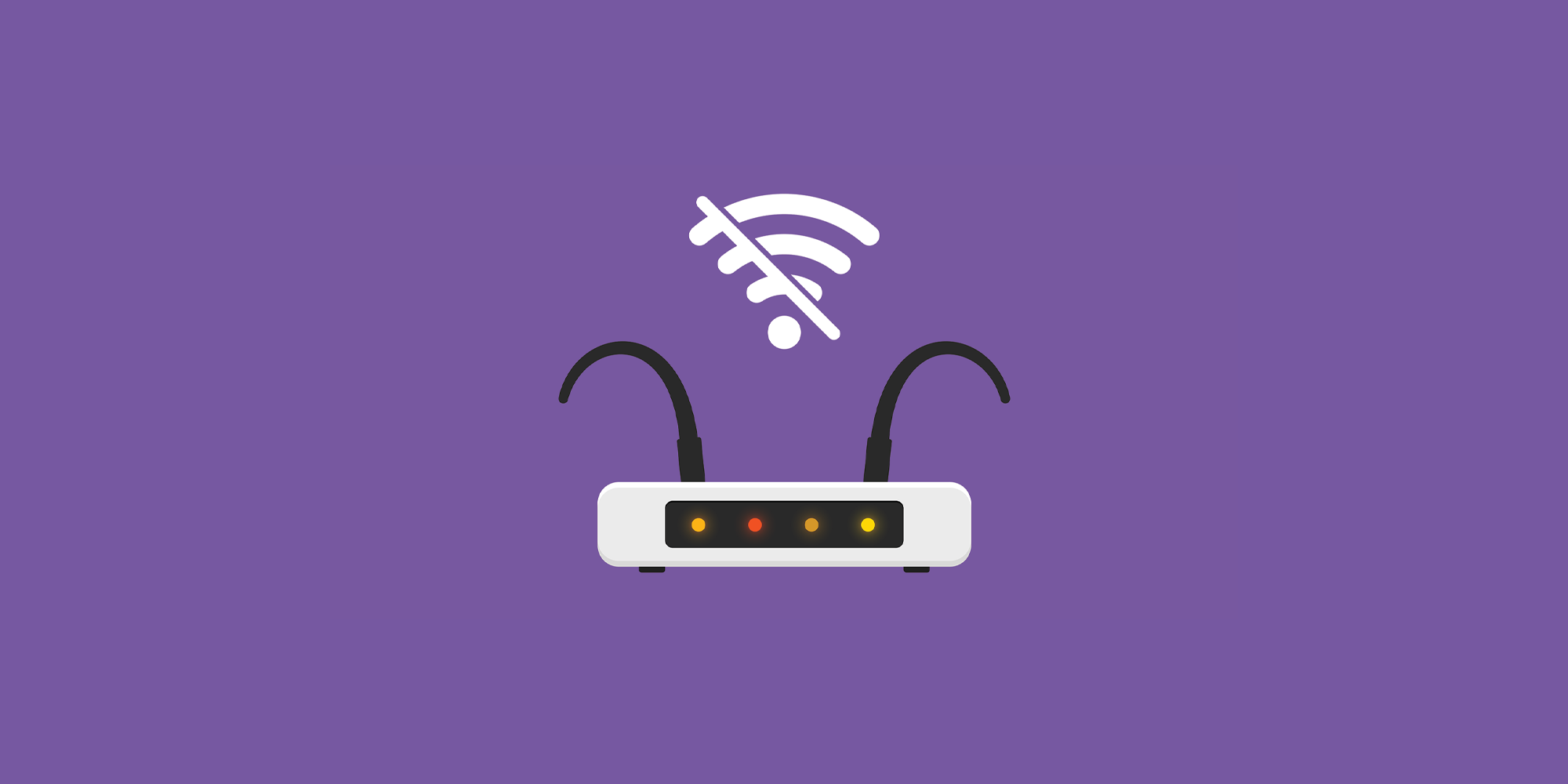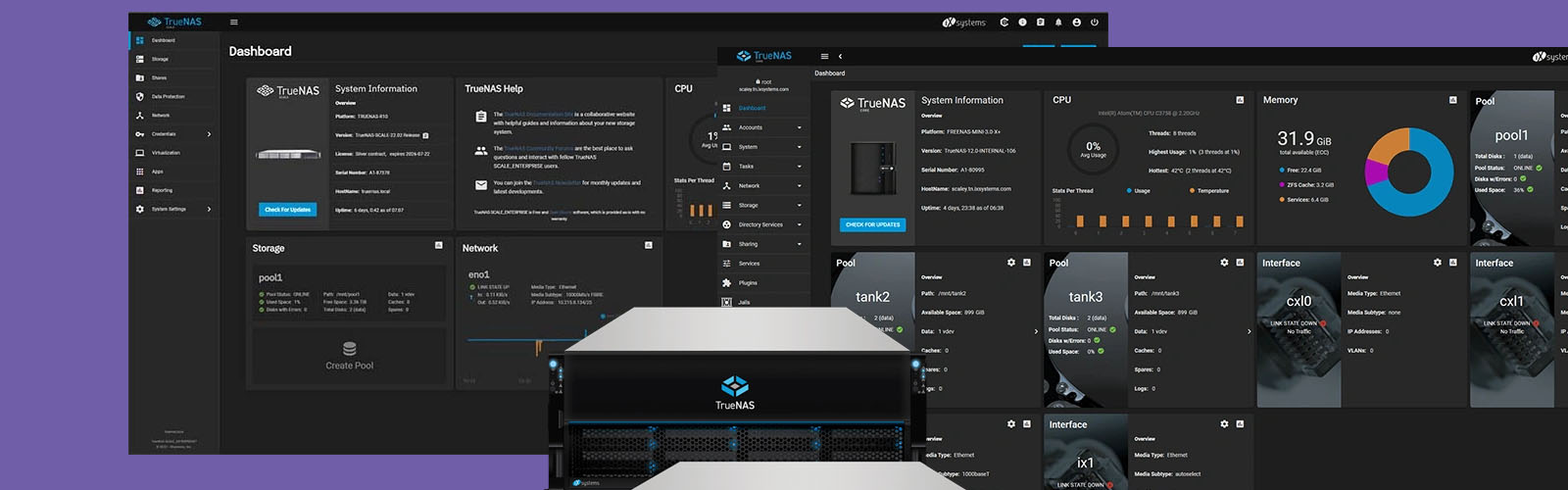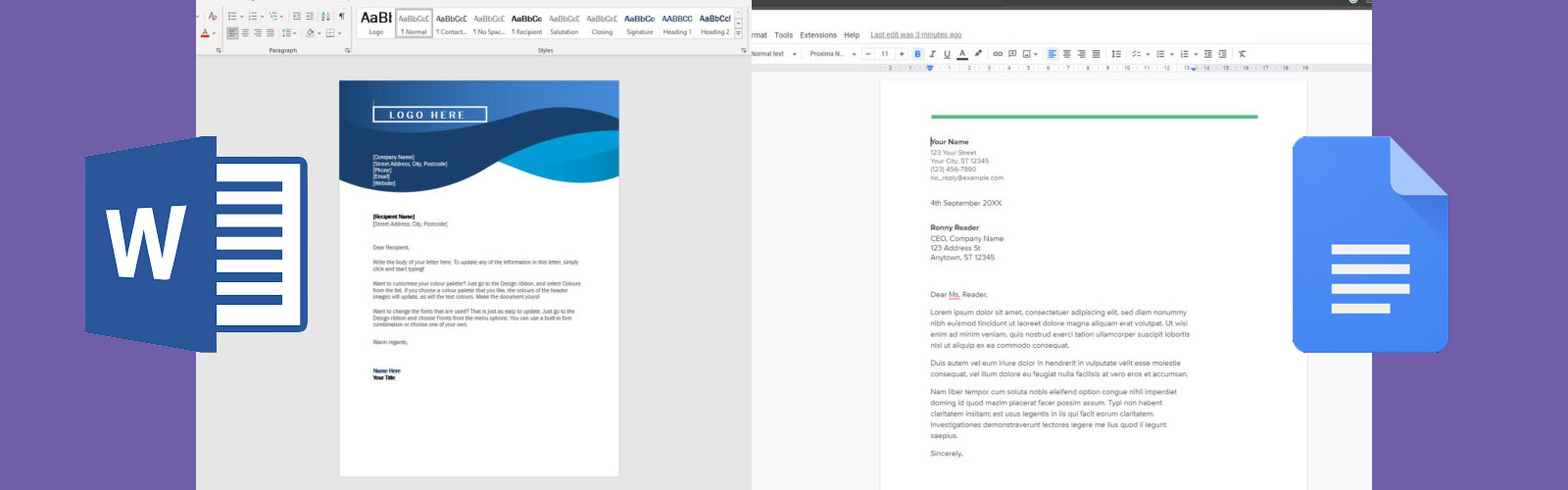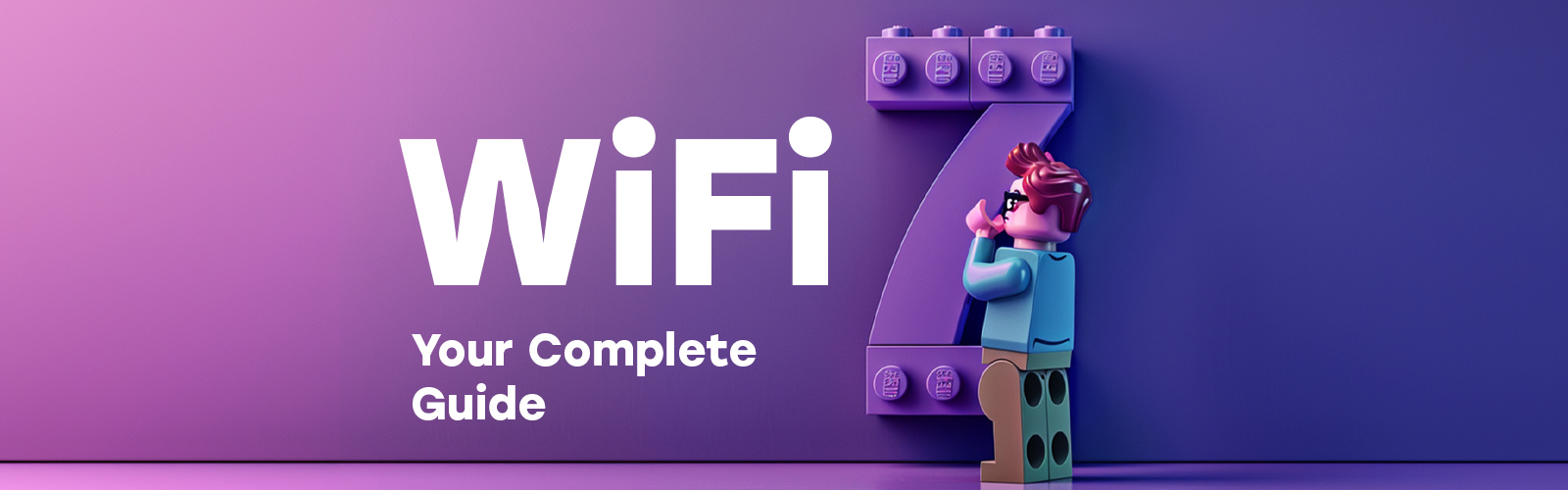In today’s age of wireless technology, a strong and reliable WiFi connection is essential for working, recreation and communicating with friends and family. However if you’re experiencing slow speeds, drop outs, or dead zones in your spaces, it can be a frustrating experience trying to get connected again.
Here we explore 5 common reasons as to why your WiFi connection may be poor, along with a few tips and tricks to help you stay connected. Hopefully these tips may help, however if your WiFi is causing you repeated issues, it may be worth obtaining a more comprehensive overview on the state of your network by conducting a WiFi Audit.
1. Interference
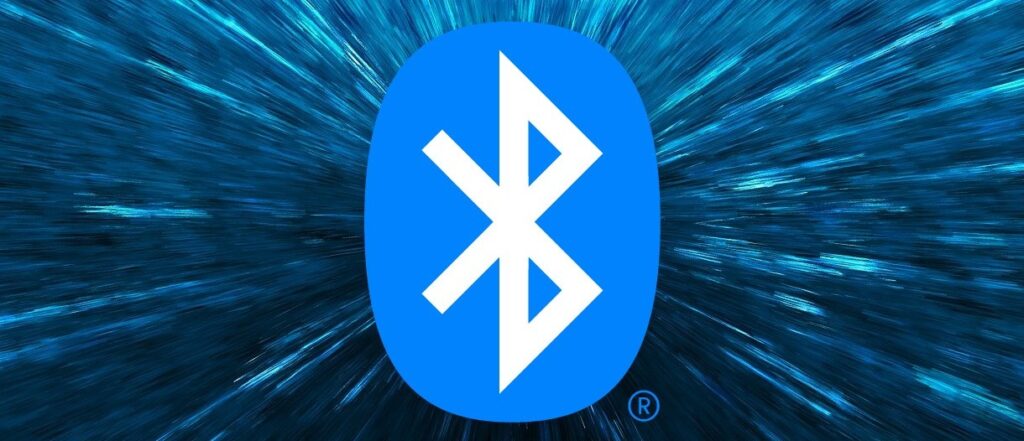
The major source of poor WiFi performance we see in the wild is interference from other devices making the airspace overly busy and congested. This can slow your device down, and in some cases even stop you from connecting.
Often the cause of this interference is a misconfiguration on either your own, or your neighbours WiFi equipment. If you can imagine a music festival with one stage, and no one running the show, you’d end up with all the bands playing at the same time, in the same place and it would sound awful. What this festival needs is someone in charge who can schedule the bands, and if needed make sure there are more stages for them to play on. This is very much similar to WiFi- your WiFi equipment needs to be told what to do to make sure it’s playing sweet, sweet music to your device, rather than a garbled racket. Most WiFi equipment will have “someone in charge” and assess the noise around it and try to find the right space to play. The issue is though that if just left to defaults then frequently the system will make poor choices and as such it needs to be reviewed and configured to avoid other channels, and to only select the right channels.
Make sure that you are using non adjacent channels in 2.4Ghz radios, 1,6 & 11 and avoiding other devices. On 5Ghz make sure your channel width is sensible- just because you see a bigger number when it comes to width, doesn’t mean it will run any quicker!
With seemingly everything being “smart” these days, make sure that you check if your new tech, be it a TV, speaker, washing machine (seriously we’ve seen this!), has its onboard WiFi disabled if it’s not being actively used. If left on it’s just unnecessary noise, as well as a potential security vulnerability.
Interference can also come from anything using radio frequencies or creating electromagnetic interference, even things that don’t have WiFi- devices such as turbines , motion sensors and microwaves can all cause interference to your WiFi.
To minimise interference, it’s recommended that these devices are either identified, isolated or switched off when not in use.
2. Distance and Positioning
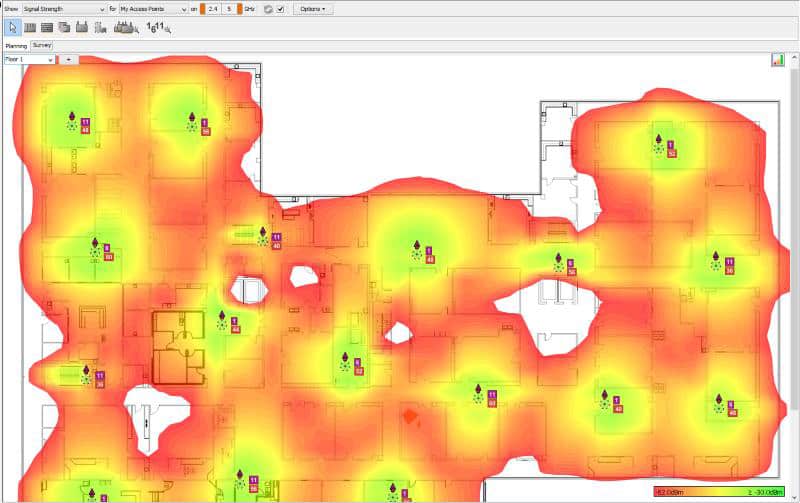
When planning a WiFi deployment, it’s very easy to not give it much thought and place a few APs dotted around and say “that’ll probably do”. When in actual fact, it probably won’t do. Good configuration can’t overcome bad design and as with any design it’s vital that you make sure you work to be validated and well thought out; whilst there isn’t always a single best way, there are unfortunately hundreds of wrong ways.
Every environment is different, which is why every wireless design needs to be bespoke to it’s environment and it’s needs. Think of it like an architect designing a building; even when a building looks similar, there’s a whole load of differences in how it actually fits into its environment. Some factors which are essential to consider are:
- Walls- What are they made of? How thick are they? Are they removable, and if so how often? Each and every wall will have a different attenuation level which impacts how well radio frequencies travel through them.
- Users- Where are the users going to be working? How many users will there be? In the case of a school, if you know the study rooms are often packed with students then it may be logical to place an access point within that room. As an alternative, the swimming pool changing rooms may not require WiFi and therefore it would simply be illogical to place an access point within them.
- Devices- Whilst we all do our best to move away from it, there may be cases where legacy hardware is required and therefore it’s important to understand that this hardware may not quite have the wireless reach other devices do. In this case, it would be logical to position an access point nearby for it to associate with.
By taking these points into consideration, you can help ensure optimal coverage and performance.
3. Congestion
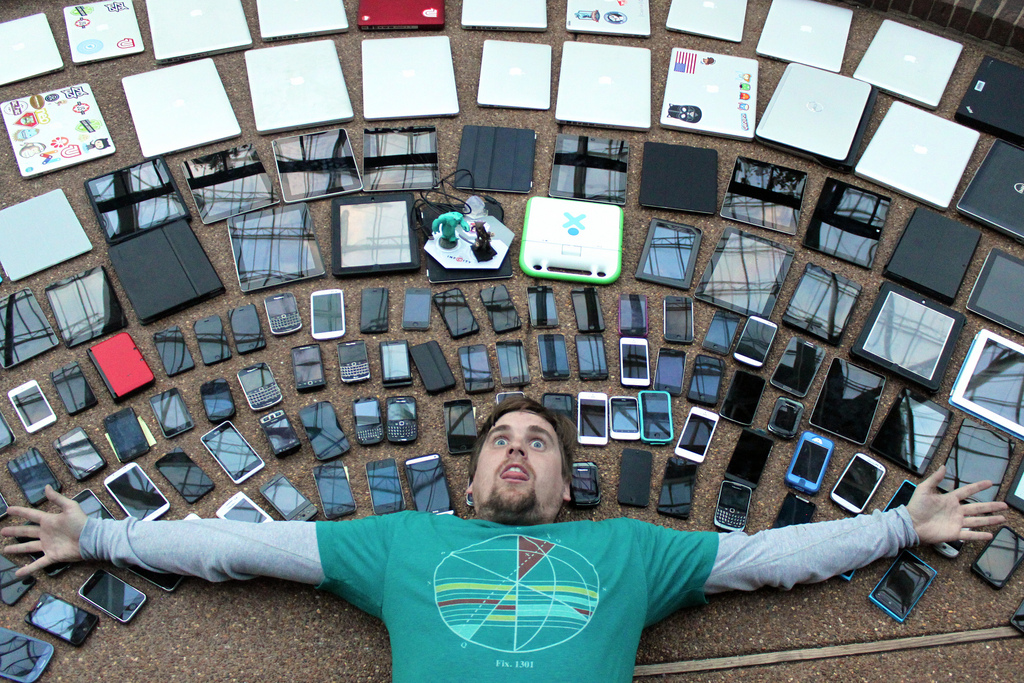
These days almost everyone carries a smart phone with them. In addition to that you may find, for example, an office worker always has their laptop on them, plus their smart watch on their wrist, plus… The point being, it’s very likely that one user could easily equate to 3 or 4 devices requiring an internet connection. So that densely packed office floor with 20 people on it actually requires a wireless access point which supports 90+ devices.
You need to make sure that you have enough Access Points to support the number of devices, but the balancing act is ensuring that you don’t end up with too many access points that leads to interference- this comes back to our last two points around design and avoiding interference.
4. Firmware updates

Without the proper care and attention, your wireless equipment can be left behind in regards to firmware updates. Regular updates often contain features and improvements that will benefit not only your wireless connectivity but also the security behind it. In many cases, it is imperative to update firmware due to potential fixes for current exploits & threats. Always make sure your devices are running the latest, manufacture recommended firmware, and avoid updating devices during peak use hours as it will cause an element of downtime.
5. Outdated Hardware

Old, legacy, hardware can be a common reason for poor WiFi. If you’re using an older router or access point, it may be holding back your current devices. Older devices may only support up to the likes of WiFi 3 or WiFi 4 (otherwise known as 802.11g and 802.11n respectively). In today’s world most devices support at a minimum WiFi 5 but more commonly WiFi 6 (801.11ac and 802.11ax). This can mean that your shiny new tablet/ smartphone/ laptop is being slowed down to the speed of a device from 2007!
When selecting new wireless equipment it is important to consider many factors, these include but are no limited to:
- Applications used onsite
- Scale of building and coverage requirement areas
- Makes and models of WiFi devices used onsite
- Density and quantity of WiFi device
Features such as beamforming, MU-MIMO and 6Ghz radios are all features which you may want to consider when choosing your equipment.
What's the best method for uncovering what's causing your WiFi woes?
Taking the time to go through each of these steps will hopefully help you to find the quick fix you need to make that WiFi work. There is also an array of tools available that can help with troubleshooting. Wireless auditing equipment such as Ekahau A.I. Pro - partnered with the Ekahau Sidekick 2 - are absolutely brilliant at ascertaining everything you need to know about your WiFi. But the downside is these are expensive tools that require specialist training and experience to wield effectively.
So instead of forking out on thousands of pounds worth of testing gear, spending a lot of time with your head in books learning theory, you could look at working with WiFi specialists (like us!) to run a WiFi Audit on your behalf. Using over 15 years of our expertise, and our market leading Ekahau equipment, we can provide a comprehensive analysis of your wireless network. We can identify sources of interference, potential security vulnerabilities, and produce a detailed report of your network which can help you to make the right decisions to improve your wireless environment. Overall, our WiFi Audit can be a brilliant investigation tool for overcoming your WiFi woes.