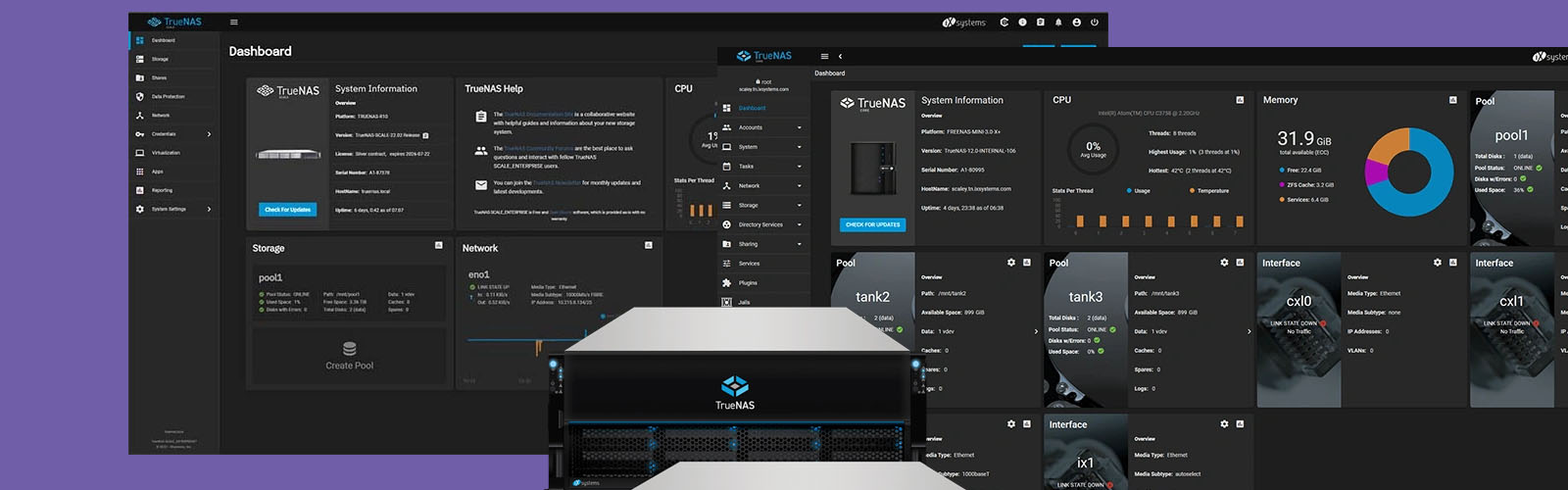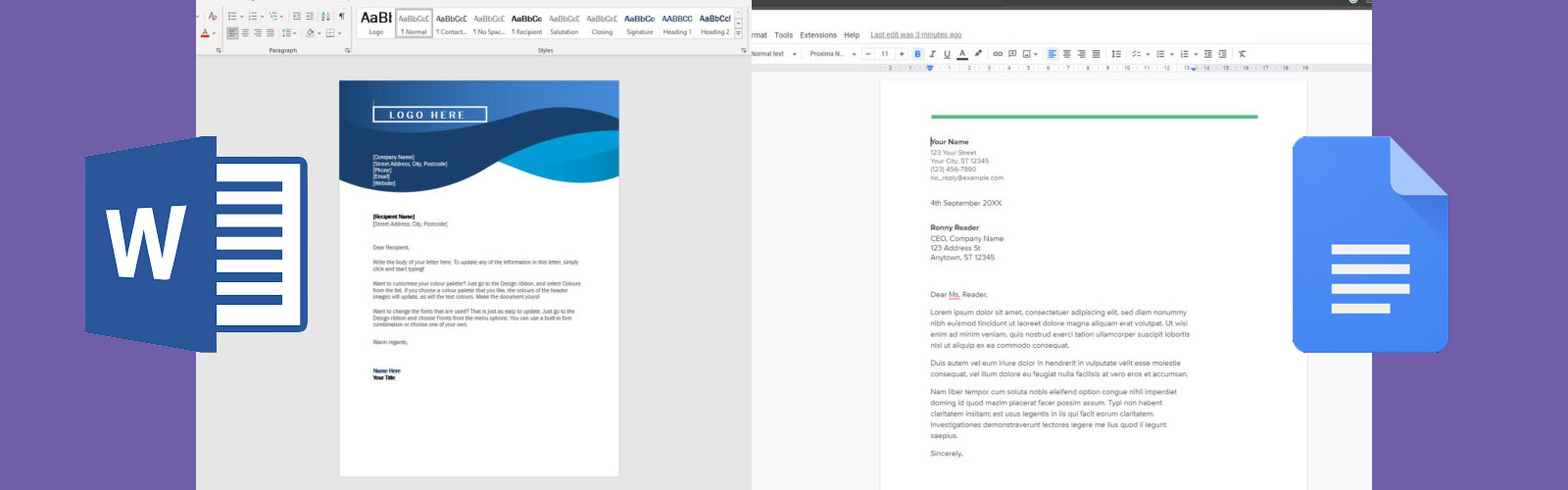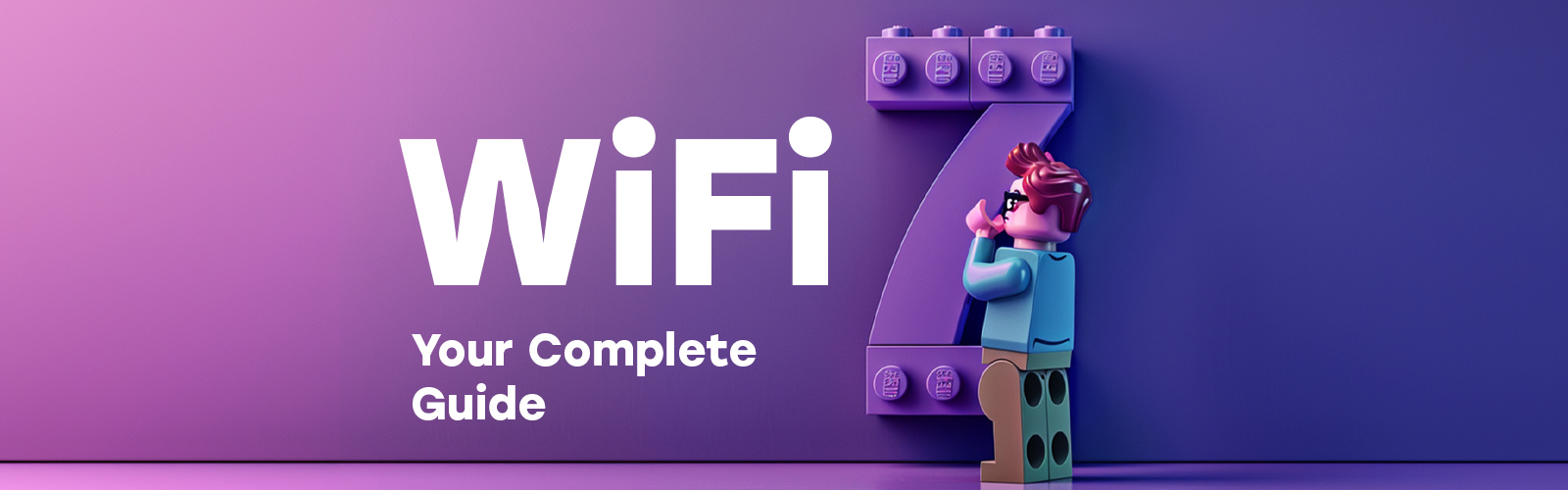WiFi connectivity has become a backbone of modern communication, powering everything from day-to-day operations in offices to critical business decisions made across continents in real time. A robust WiFi network is a fundamental resource that supports a wide range of business activities, including cloud computing, video conferencing, and seamless access to company data.
Poor WiFi connectivity can severely hinder workplace efficiency and productivity. In office environments, where the demand for uninterrupted internet access and bandwidth is consistently high, a lagging or unreliable WiFi connection can lead to significant disruptions. Tasks such as loading large files, conducting online meetings, and accessing real-time data can become frustratingly slow. This not only impacts the immediate productivity of employees but can also lead to broader organisational inefficiencies and increased stress in the workplace.
Understanding WiFi Versions and Choosing the Right One
Before we start discussing how to improve your WiFi speed and reliability, it's important to understand how WiFi technology has evolved over the years. Each new standard brought with it improvements in speed, range, and efficiency. Knowing the differences between these standards can help you choose the right access points and configuration that best fits your needs and ensures optimal performance.
Brief Overview of Different WiFi Standards (802.11a/b/g/n/ac/ax)
- 802.11a: Introduced in 1999, this standard operates at 5 GHz and can reach up to 54 Mbps. It was one of the first to use the higher frequency, reducing interference from other devices.
- 802.11b: Also released in 1999 but operates at 2.4 GHz, which is more susceptible to interference but has a better range. It supports bandwidth up to 11 Mbps.
- 802.11g: Debuted in 2003, this standard brought a significant improvement by offering speeds up to 54 Mbps on the 2.4 GHz band, combining the best aspects of 802.11a and 802.11b.
- 802.11n (WiFi 4): Introduced in 2009, it was a major leap forward, supporting both 2.4 GHz and 5 GHz bands with speeds up to 600 Mbps. It introduced multiple-input multiple-output (MIMO) technology, enhancing signal strength and range.
- 802.11ac (WiFi 5): Released in 2013, this standard exclusively uses the 5 GHz band and can deliver speeds up to several gigabits per second, dramatically increasing capacity and reducing latency. It expanded on MIMO technology with downlink multi-user MIMO (MU-MIMO).
- 802.11ax (WiFi 6): Introduced in 2019, focuses on efficiency and can better handle multiple devices, which is increasingly important in modern homes filled with connected gadgets. WiFi 6 access points use both 2.4 GHz and 5 GHz bands and incorporate technologies like OFDMA and uplink MU-MIMO for improved handling of simultaneous connections.
- 802.11ax (WiFi 6E): Shortly following the release of WiFi 6, in 2020 WiFi 6E was released, bringing with it one of the most significant advancements in wireless technology in recent years: 6 GHz connectivity. With the 6 GHz band, networks and devices capable of WiFi 6E can enjoy fast and reliable connectivity that avoids typical issues commonly found within the 2.4 GHz and 5 GHz signal bands, such as crosstalk, device congestion and interference.
- 802.11be (WiFi 7): Also dubbed as 'Extremely High Throughput' (EHT), WiFi 7 promises yet another significant jump in performance over WiFi 6E. With connectivity capable of up to 46Gbps data rates (compared to WiFi 6E's 9.6Gbps maximum throughput rate), WiFi 7 is set to expand the possibilities for organisations that need to transmit large amounts of data quickly across strong wireless connections.
Importance of Selecting an Access Point That Supports the Latest Standards for Better Performance
Choosing WiFi access points that supports the latest WiFi standards, like WiFi 7, is crucial for several reasons:
- Speed and Efficiency: Newer standards offer faster data rates and more efficient data encoding, leading to quicker downloads and smoother streaming.
- Capacity and Range: Advances in technology, such as MU-MIMO and OFDMA, allow newer AP's to handle more devices at once without congestion, making them ideal for busy, device-heavy households.
- Future-Proofing: As more devices start to support newer standards, having an access point that does too ensures you won’t need another upgrade soon.
- Enhanced Performance in Dense Environments: Modern standards are designed to perform better in environments with many overlapping WiFi networks, such as apartment complexes.
Selecting access points with the latest WiFi standard is an investment into a robust and future-ready network, ensuring that you get the best performance and features supported by current technology.
1. Selecting The Right WiFi Version for Your Business

When setting up a WiFi network for your business, choosing the right WiFi version is crucial for ensuring that your network can handle current demands and scale for future needs. With the advent of WiFi 6 and the emerging WiFi 7, understanding these standards and their capabilities can guide you in making an informed decision that aligns with your business requirements.
Overview of Recent WiFi Standards
- WiFi 6 (802.11ax): Released in 2019, WiFi 6 is designed to improve overall bandwidth distribution in environments with many connected devices. Key features include:
- OFDMA (Orthogonal Frequency Division Multiple Access): Enhances efficiency by allowing multiple devices to share the same channel, reducing latency.
- MU-MIMO (Multi-User, Multiple Input, Multiple Output): Increases capacity by allowing more devices to communicate with a wireless access point simultaneously.
- Target Wake Time (TWT): Helps devices schedule communication times with a WiFi network, reducing power consumption and improving device battery life.
- Increased Speeds: Offers speeds that can be up to 30% faster than WiFi 5, depending on the environment and setup.
- WiFi 6E (802.11ax): An extension of WiFi 6, this standard operates in the 6 GHz band in addition to the traditional 2.4 GHz and 5 GHz bands. This extra band can facilitate less congested airwaves and higher throughput speeds, which is beneficial in densely populated areas or environments with many IoT devices.
- WiFi 7 (802.11be): Expected to become widely available in the coming years, WiFi 7 promises significant advancements over its predecessors, including:
- Enhanced Multi-Link Operation (MLO): Allows devices to transmit data across multiple frequencies simultaneously, enhancing reliability and performance.
- Higher Throughput: Expected to offer speeds up to 40 Gbps, which is a substantial increase from previous standards, supporting ultra-high-definition streaming and real-time interactive applications.
Factors to Consider When Choosing a WiFi Version
- Current and Future Device Compatibility: Ensure that the WiFi standard you choose is compatible with most, if not all, current devices while considering future upgrades and devices that may support newer standards.
- Business Needs and Usage: Evaluate the specific needs of your business. For example, if your business requires handling large file transfers, frequent live streaming, or extensive use of IoT devices, opting for WiFi 6E or planning for WiFi 7 would be beneficial.
- Budget Considerations: Newer technologies tend to be more expensive. Determine if the investment aligns with your IT budget and if the potential benefits justify the cost.
- Environment and Scalability: Consider the physical environment (size of the office, wall materials, etc.) and the potential for scaling your operations. More advanced WiFi versions might provide better coverage and manage more connections effectively in a growing business setting.
Selecting the right WiFi version is a strategic decision that impacts not only the current connectivity of your business but also its future readiness. By carefully evaluating these factors and aligning them with your business goals, you can ensure a robust and scalable WiFi infrastructure.
2. Optimal Access Point Placement and Installation

Achieving optimal WiFi performance in a business environment requires careful consideration of where AP's and other network devices are placed. The right placement can significantly enhance connectivity and ensure that all areas of an office are well covered, supporting the myriad of tasks that depend on a stable internet connection.
Tips on Choosing the Best Location
- Central Placement: Ideally, AP's should be placed in a central location within the office. This central positioning helps in providing an even distribution of the WiFi signal across the premises, reducing the likelihood of dead zones where the signal drops.
- Elevation: Mounting the access point at a height, such as on a wall or on top of a shelf, can help the signal travel farther without obstructions, improving coverage throughout the office.
- Avoid Obstructions: Physical barriers like concrete walls, metal file cabinets, and heavy machinery can block or weaken WiFi signals. Position access points away from these obstructions or strategically around them to minimise their impact.
- Distance from Interference Sources: Devices such as microwaves, cordless phones, and Bluetooth devices can interfere with WiFi signals. Keeping access points away from these sources can help in reducing signal interference.
The Impact of Physical Barriers and How to Overcome Them
Physical barriers are one of the main culprits for poor WiFi signal within office environments. Thick walls, especially those made of concrete or metal, can significantly weaken WiFi signals. To overcome these barriers:
- Use of Additional Access Points: In larger office spaces, using multiple access points can help in extending the reach of your WiFi network. By distributing an appropriate level of access points throughout the office, you can ensure comprehensive coverage.
- Mesh Networks: Implementing a mesh WiFi system is another effective solution. Mesh networks consist of multiple interlinked access points that blanket your entire office with WiFi. This system not only extends coverage but also enables devices to automatically switch to the strongest signal as employees move around the office.
- Directional Antennas: Sometimes replacing the AP's default antenna with a directional antenna can help focus the signal in a specific direction, penetrating through obstructions more effectively.
- Network Extenders: For offices with unusual layouts or multiple floors, using network extenders can boost the signal in hard-to-reach areas. They work by capturing the existing WiFi signal and re-broadcasting it to areas experiencing poor connectivity.
Properly implementing these strategies ensures that every corner of the business environment is equipped with strong, reliable WiFi. This not only supports day-to-day operations but also enhances productivity by providing a seamless and efficient connectivity experience.
3. Securing Your WiFi Network
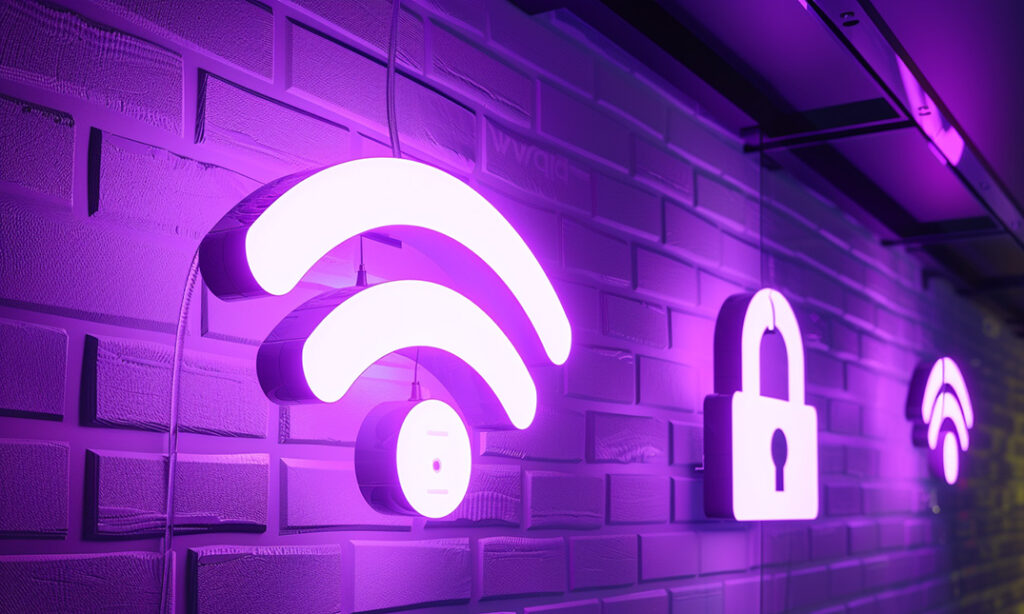
Securing your WiFi network is crucial, not only for safeguarding sensitive data but also for maintaining the integrity of the company's infrastructure. Unsecured WiFi can lead to severe vulnerabilities, exposing the network to data breaches, unauthorised access, and various cyber threats.
Importance of Strong, Unique Passwords
A robust, unique password is your WiFi network’s primary defence against unauthorised access.
- Complexity: Incorporate a mix of uppercase and lowercase letters, numbers, and special characters to strengthen your passwords.
- Length: Opt for passwords that are at least 16 characters long, as their complexity makes them more resistant to brute-force attacks.
- Uniqueness: Use a distinct password for your WiFi that isn’t reused across other organisational accounts.
- Regular Changes: Periodically update your WiFi passwords to mitigate risks from potential security breaches.
Setting up WPA3 Encryption for Enhanced Security
Adopting the latest security standard, WiFi Protected Access 3 (WPA3), significantly boosts your network’s defense mechanisms:
- Stronger Encryption: WPA3 provides more robust protection than WPA2, using 128-bit encryption in Personal mode and 192-bit in Enterprise mode.
- Protected Management Frames (PMF): This feature secures management traffic on the network, decreasing the risk of disconnection attacks.
- Forward Secrecy: Ensures that even if a password is compromised, previous network traffic remains secure and undecipherable.
Enable WPA3 in your network settings for optimal security. If WPA3 is unavailable, ensure that WPA2/AES is active.
Tips on Hiding Your SSID to Reduce Visibility
Minimising your network’s visibility by hiding the Service Set Identifier (SSID) can deter casual scanning by unauthorised users:
- Disable SSID Broadcast: Prevent your network name from appearing in public WiFi lists by turning off SSID broadcasting.
- Manual Connection: Users will need to know and manually enter the network name along with the password to connect to a hidden network.
- Reduced Exposure: This technique is especially effective in densely populated areas where your network might otherwise attract unwelcome attention and hacking attempts.
Remember, this tip may not be suitable for you if you allow your users to self-serve in order to access your network. Consider this option only when company devices are managed and maintained by your IT administrators and can connect the device to the correct networks ahead of time or via remote connections.
Impact of Unauthorised Devices on Network Performance
Allowing unauthorised devices to access your network can significantly degrade its performance. These devices consume bandwidth that is critical for business operations, potentially slowing down the network for legitimate users.
4. Configuring Your Access Points for Optimal Performance

Proper configuration of your office WiFi is essential for maintaining a stable and efficient WiFi network. Adjustments in settings can significantly enhance performance, particularly in environments with high demand and multiple devices. Here are the key steps and considerations for configuring your WiFi access points to ensure optimal performance.
Adjusting WiFi Channels and Bandwidth to Minimise Interference and Congestion
- Selecting the Right Channel: WiFi signals operate on different channels. In congested areas, such as business districts, many networks might operate on the same channel, leading to interference and reduced performance. Use your WiFi network's setting interface to find and select the least congested channel. Tools and apps that analyse WiFi channels can also help you choose the optimal one.
- Bandwidth Settings: Modern WiFi access points offer the option to select the bandwidth (20 MHz, 40 MHz, 80 MHz, etc.). Higher bandwidth provides higher throughput but can increase interference. Experiment with settings to find the best balance for your environment, considering the number of devices and types of usage.
The Role of Quality of Service (QoS) Settings in Prioritising Bandwidth
- Understanding QoS: Quality of Service is a feature that allows you to prioritise traffic types over your network. This can be crucial in a business setting where certain applications, like video conferencing or VoIP calls, need priority over others, such as file downloads or web browsing.
- Configuring QoS:
- Application-Based Prioritisation: Set higher priority for business-critical applications. Most WiFi access points have predefined settings for common applications, or you can customise rules based on ports and protocols.
- Device-Based Prioritisation: You can also prioritise bandwidth by device. This is useful for ensuring that devices critical to business operations, such as servers and specialised workstations, always have sufficient bandwidth.
By effectively accessing and configuring your AP settings, adjusting channels and bandwidth, and utilising QoS settings, you can significantly enhance the performance of your WiFi network. These steps help ensure that your network remains robust, secure, and capable of handling the varied demands of a busy office environment.
5. Extending Your WiFi Network's Range

Effective WiFi coverage is vital for business productivity, particularly in large or complex office environments. Ensuring consistent and strong WiFi coverage across the entire workspace can be challenging, but with the use of range extenders, mesh networks, and additional access points, businesses can significantly improve their network range and reliability.
When and How to Use Range Extenders, Mesh Networks, or Additional Access Points
- Range Extenders: These devices work by receiving the existing WiFi signal from your access points and rebroadcasting it to areas with weak or no signal. They are particularly useful in extending the coverage to remote areas of an office, like conference rooms or employee lounges that are far from your primary access points. However, they can sometimes create a separate network, which might require manual switching between networks as employees move around.
- Additional Access Points (APs): Installing additional APs can provide a more seamless and stable solution for extending WiFi coverage. They connect to the main network cabinet via Ethernet cables and broadcast the WiFi signal from that point, effectively creating a single network across the office. This setup is ideal for maintaining high performance and seamless connectivity, especially in larger office spaces.
- Mesh Networks: Mesh WiFi systems consist of a main access point and several satellite modules, or nodes, placed around the office to create a comprehensive blanket of WiFi coverage. Unlike traditional extenders, these nodes communicate with each other to provide a single, seamless network, without the need for manual switching. Mesh networks are particularly effective in offices with complex layouts and multiple floors.
Benefits of Mesh Networking Systems in Business Environments
Mesh networking systems offer several advantages for businesses:
- Seamless Connectivity: Mesh networks use a single network name (SSID) across all nodes, allowing employees to move throughout the office without losing connection or having to manually switch between networks.
- Scalability: Adding additional nodes to a mesh network is straightforward, making it an excellent option for growing businesses that might expand their physical space over time.
- Easy Management: Mesh systems often come with management software that allows IT staff to monitor and control the network from a central location, simplifying tasks such as updates, troubleshooting, and performance monitoring.
- Enhanced Reliability: With multiple nodes actively communicating, mesh networks can automatically reroute data along the path of least resistance and balance the load across the network, reducing the risk of downtime and improving overall network resilience.
Implementing these solutions can greatly enhance WiFi coverage and performance in a business setting, ensuring that employees have reliable and fast internet access wherever they are in the office. This supports not only day-to-day business operations but also enhances communication and collaboration efforts across the company.
6. Selecting an Internet Service Provider (ISP) for Business
Selecting the right Internet Service Provider (ISP) is crucial for businesses, as it directly impacts the efficiency and reliability of their communications and operations. A suitable ISP not only ensures robust internet connectivity but also supports a company’s growth and scalability needs. Understanding how your choice of ISP affects WiFi performance, the specifics of your broadband package, and knowing when to upgrade your plan are all essential components of effective business management.
How Your Choice of ISP Affects WiFi Performance
- Bandwidth and Speed: The speed offered by your ISP is a foundational factor in determining how well your WiFi will perform, especially when handling simultaneous connections from multiple users. Higher bandwidth allows for better handling of intensive tasks like video conferencing, large file transfers, and simultaneous access by multiple employees.
- Reliability: ISPs with a reputation for consistent and reliable service are crucial for businesses to avoid disruptions in internet connectivity. Look for ISPs that offer service level agreements (SLAs) guaranteeing uptime and quick resolution times for issues.
- Type of Connection: The technology used by the ISP to deliver internet service (such as fibre optic, DSL, cable, or satellite) also affects performance. Fibre optic connections, for example, generally offer the fastest and most reliable internet access, which is a significant advantage in a business environment.
Understanding the Terms of Your Broadband Package
- Speed: The advertised speed of your broadband package is usually the maximum speed possible under ideal conditions. It's important to understand the 'up to' speeds as well as the expected average speeds during peak business hours.
- Data Caps: Some ISPs impose data limits, where the speed is throttled after a certain amount of data is used. For businesses that rely heavily on internet access, choosing a package with no data caps is advisable to avoid additional fees or reduced speeds.
- Additional Services: Many ISPs offer additional services tailored to business needs, such as static IP addresses, enhanced security, and cloud storage options. Evaluate which of these services could benefit your business operations.
When to Consider Upgrading Your Plan Based on Your Usage
- Increased Number of Users: As your business grows and the number of employees increases, your existing internet package might no longer provide adequate speed and bandwidth. Monitoring your network can help you determine when it’s time to upgrade.
- Expansion of Business Activities: If your business expands its operations to include more data-intensive processes or opens new locations, reassessing your current ISP plan is crucial to ensure it still meets your expanded needs.
- Frequent Connectivity Issues: Experiencing frequent disruptions or slow speeds can indicate that your current plan no longer fits your business requirements. Upgrading your plan or switching to a different ISP might be necessary to maintain productivity and efficiency.
Selecting and managing the right ISP is a strategic decision for any business. It involves not only evaluating the current operational needs but also anticipating future requirements to support growth and technological advancements. By carefully assessing these factors, businesses can ensure they choose an ISP that robustly supports their activities and contributes to their success.
7. Update Your WiFi Access Point Firmware and Drivers

Maintaining optimal WiFi performance involves more than just setting up the network; it requires ongoing monitoring and regular maintenance. Keeping your AP's firmware and drivers updated, periodically restarting your network devices, and employing effective monitoring and troubleshooting tools are essential practices that ensure your WiFi network remains secure, efficient, and reliable.
Keeping Your Network Firmware Up to Date for Security and Performance Enhancements
- Importance of Firmware Updates: Network firmware updates often contain important security patches that protect your network from new threats. Besides security enhancements, firmware updates can also improve the performance of your network by fixing bugs and optimising functionality.
- How to Update Firmware: Access your network administration interface through your web browser. From here, locate the firmware update section, which often includes instructions and the ability to check for and install updates directly. Ensure that updates are downloaded from reputable sources, usually the manufacturer’s website.
- Schedule Regular Checks: Set a schedule to check for firmware updates at regular intervals—monthly or quarterly, depending on your business needs and the critical nature of your WiFi infrastructure.
Regularly Restarting Your Access Points to Clear Caches and Refresh the Connection
- Benefits of Periodically Restarting Your Access Points: Like any computer, AP's benefit from a reboot. Restarting your access points can clear the internal memory (cache) and help resolve issues such as slow speeds, dropped connections, or other networking glitches that accumulate over prolonged operational periods.
- Scheduling Restarts: For minimal disruption, schedule AP restarts during off-hours, such as during the night or over the weekend, particularly if your business operations heavily depend on internet connectivity.
Monitoring and Troubleshooting Tools to Help Diagnose and Resolve WiFi Issues
- Network Monitoring Tools: Tools such as Wireshark, SolarWinds Network Performance Monitor, or even simpler tools provided by WiFi device manufacturers can help you monitor your network traffic, identify unauthorised access, and pinpoint sources of network congestion.
- Troubleshooting WiFi Issues: Use built-in diagnostic tools that many access points offer, which can automatically detect and sometimes resolve issues. For more complex problems, consider dedicated WiFi analytics tools that can provide insights into signal strength, interference, and channel usage.
- Professional Support: For businesses with extensive WiFi needs or complex network setups, it might be beneficial to have a contract with IT support services that can provide regular checks and maintenance. This ensures that any potential issues are identified and resolved quickly, minimising downtime.
By implementing these maintenance practices, you can significantly enhance the reliability and performance of your business's WiFi network. Regular updates and proactive monitoring not only secure your network but also ensure that your business operations run smoothly without disruptive connectivity issues.