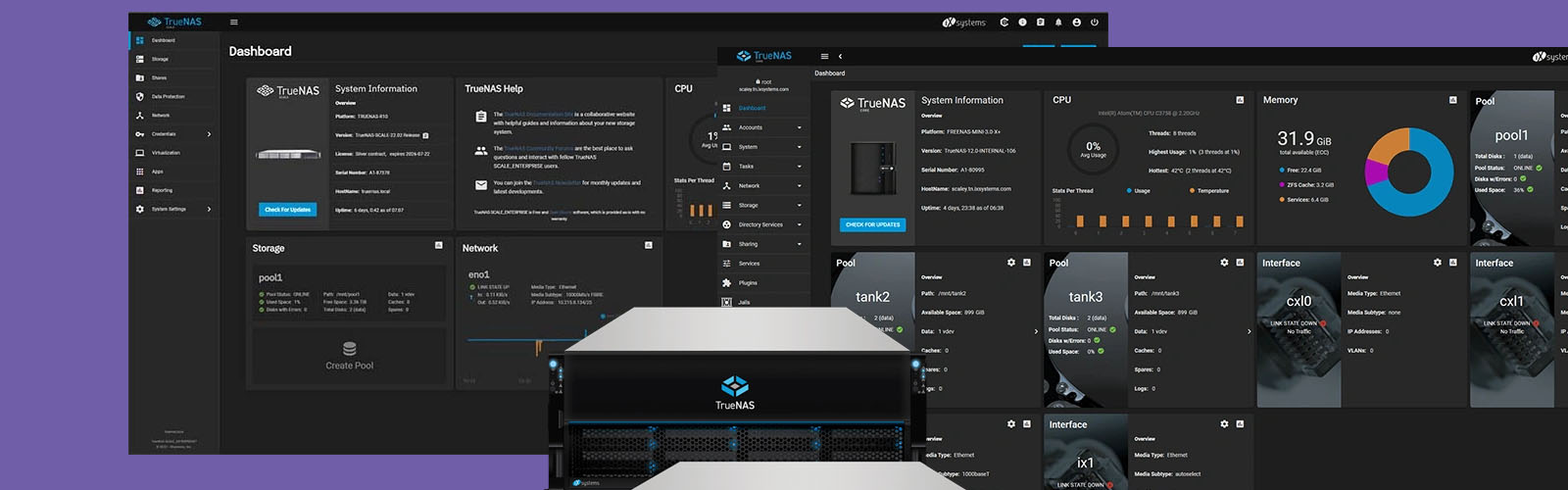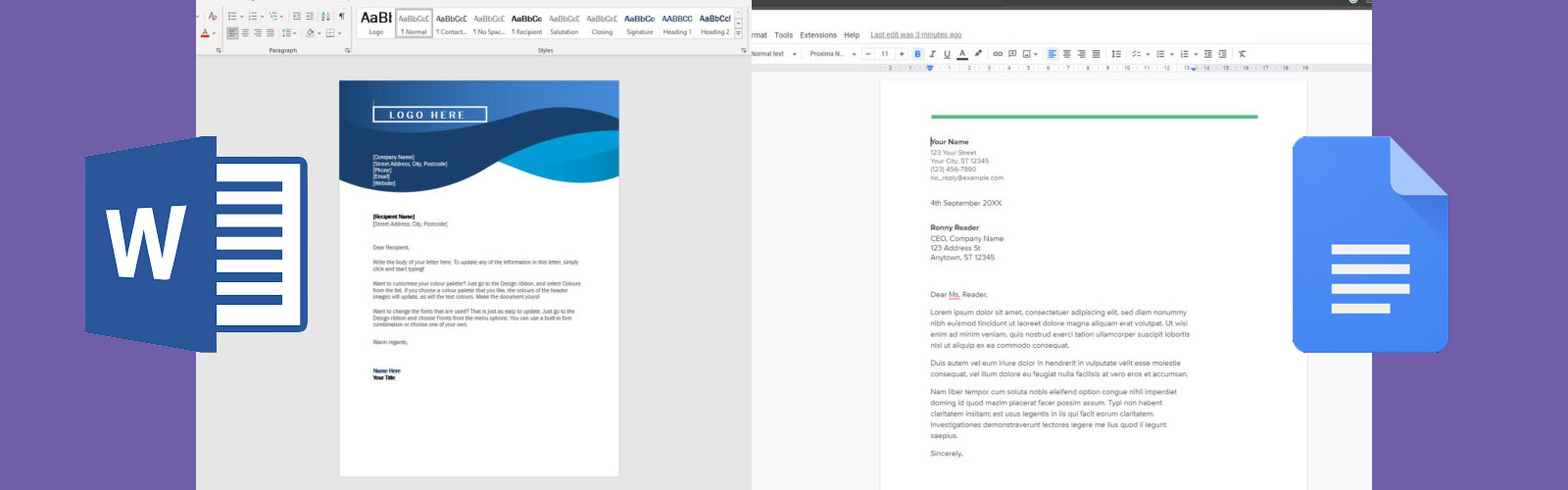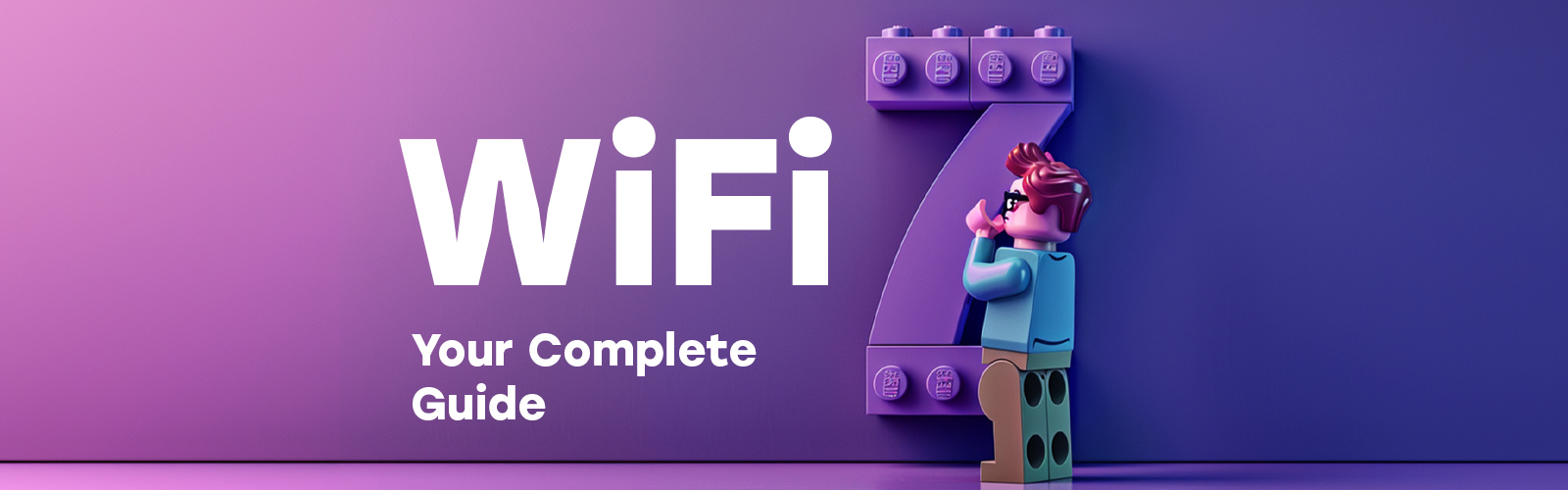Earlier this year Haptic announced 0ur partnership with Google, since then we have been helping lots of UK Schools and Colleges make the most of Chromebook devices and the huge benefits they bring. Using the device itself is always the first point of focus, with that in mind here are some extremely helpful shortcuts.
Tabs and windows
| Open a new window | Ctrl + N |
| Open a new window in incognito mode | Ctrl + Shift + N |
| Open a new tab | Ctrl + T |
| Open a file in the browser | Ctrl + O |
| Sign out of your Google Account on Chrome OS | Ctrl + Shift + Q (twice) |
| Close the current tab | Ctrl + W |
| Close the current window | Ctrl + Shift + W |
| Reopen the last tab you've closed. Chrome remembers the last 10 tabs you've closed. | Ctrl + Shift + T |
| Go to the tab at the specified position in the window | Ctrl + 1 through Ctrl + 8 |
| Go to the last tab in the window | Ctrl + 9 |
| Activate items 1-8 on your shelf | Alt + 1 through Alt + 8 |
| Use F keys (F1 to F12) | Search + 1 through Search + = |
| Open the last item on your shelf | Alt + 9 |
| Go to the next tab in the window | Ctrl + Tab |
| Go to the previous tab in the window | Ctrl + Shift + Tab |
| Go to the previous window you had open | Alt + Tab |
| Go to the next window you have open | Alt + Shift + Tab |
| Go to previous page in your browsing history | Backspace, or press Alt and the left arrow |
| Go to the next page in your browsing history | Shift + Backspace, or press Alt and the right arrow |
| Open the link in a new tab in the background | Press Ctrl and click a link |
| Open the link in a new tab and switch to the new tab | Press Ctrl + Shift and click a link |
| Open the link in a new window | Press Shift and click a link |
| Open the link in the tab | Drag the link to the tab's address bar |
| Open the link in a new tab | Drag the link to a blank area on the tab strip |
| Open the webpage in a new tab | Type a web address (URL) in the address bar, then press Alt + Enter |
| Return the tab to its original position | While dragging the tab, press Esc |
| Lock your screen | Ctrl + Shift + L |
Page shortcuts
| Page up | Alt or Search and up arrow |
| Page down | Alt or Search and down arrow |
| Scroll down the web page | Space bar |
| Go to top of page | Ctrl + Alt and up arrow |
| Go to bottom of page | Ctrl + Alt and down arrow |
| Print your current page | Ctrl + P |
| Save your current page | Ctrl + S |
| Reload your current page | Ctrl + R |
| Reload your current page without using cached content | Ctrl + Shift + R |
| Zoom in on the page | Ctrl and + |
| Zoom out on the page | Ctrl and - |
| Reset zoom level | Ctrl + 0 |
| Stop the loading of your current page | Esc |
| Right-click a link | Press Alt and click a link |
| Open the link in a new tab in the background | Press Ctrl and click a link |
| Save your current webpage as a bookmark | Ctrl + D |
| Save all open pages in your current window as bookmarks in a new folder | Ctrl + Shift + D |
| Save the link as a bookmark | Drag a link to bookmarks bar |
| Open the find bar to search your current page | Ctrl + F |
| Go to the next match for your input in the find bar | Ctrl + G or Enter |
| Go to the previous match for your input in the find bar | Ctrl + Shift + G or Shift + Enter |
| Perform a search | Ctrl + K or Ctrl + E, then type a search term after the question mark in the address bar and press Enter. |
| Add www. and .com to your input in the address bar and open the resulting web address | Ctrl + Enter |
| Take a screenshot of your current page | Ctrl + Ctrl + F5 |
| Take a partial screenshot | Ctrl + Shift + Ctrl + Shift + F5 |
| View page source | Ctrl + U |
| Show or hide the Developer Tools panel | Ctrl + Shift + I |
| Show or hide the DOM Inspector | Ctrl + Shift + J |
Browser settings
| Show or hide the bookmarks bar. If the bar is hidden, you can see your bookmarks in the Chrome menu. | Ctrl + Shift + B |
| Open the Files app | Alt + Shift + M |
| Display hidden files in the Files app | Ctrl + . |
| Open the History page | Ctrl + H |
| Open the Downloads page | Ctrl + J |
| Open the Task Manager | Shift + Esc |
| Open or hide the list of available keyboard shortcuts | Ctrl + Alt + / |
| Get help with your Chromebook | Ctrl + ? |
| Configure monitor display | Ctrl + |
| Open the status area in the bottom-right corner of the screen | Shift + Alt + S |
| Highlight the launcher button on your shelf | Shift + Alt + L |
| Highlight the next item on your shelf | Shift + Alt + L, then Tab or right arrow |
| Highlight the previous item on your shelf | Shift + Alt + L, then Shift + Tab or left arrow |
| Open the highlighted button on your shelf | Shift + Alt + L, then Space or Enter |
| Remove the highlight from a button on your shelf | Shift + Alt + L, then Esc |
Switch focus to the next keyboard-accessible pane. Panes include:
|
Ctrl + |
| Highlight the bookmarks bar (if shown) | Alt + Shift + B |
| Highlight the row with the address bar | Shift + Alt + T |
| Open the Chrome menu on the browser toolbar | Alt + E or Alt + F |
| Open right-click menus for highlighted items | Shift + Search + Volume Up |
| Turn ChromeVox (spoken feedback) on or off | Ctrl + Alt + Z |
| Change screen resolution | Ctrl + Shift and + or - |
| Reset screen resolution to default | Ctrl + Shift and 0 |
| Rotate screen 90 degrees | Ctrl + Shift and Reload |
Text editing
| Select everything on the page | Ctrl + A |
| Select the content in the address bar | Ctrl + L or Alt + D |
| Select the next word or letter | Ctrl + Shift and right arrow |
| Select text to the end of the line | Shift + Search and right arrow |
| Select text to the beginning of the line | Shift + Search and left arrow |
| Select previous word or letter | Ctrl + Shift and left arrow |
| Move to the end of the next word | Ctrl and right arrow |
| Move to the start of the previous word | Ctrl and left arrow |
| Page up | Alt or Search and up arrow |
| Page down | Alt or Search and down arrow |
| Go to top of page | Ctrl + Alt and up arrow |
| Go to bottom of page | Ctrl + Alt and down arrow |
| Go to end of document | Ctrl + Search and right arrow |
| Go to beginning of document | Ctrl + Search and left arrow |
| Copy selected content to the clipboard | Ctrl + C |
| Paste content from the clipboard | Ctrl + V |
| Paste content from the clipboard as plain text | Ctrl + Shift + V |
| Cut | Ctrl + X |
| Delete the previous word | Ctrl + Backspace |
| Delete the next letter (forward delete) | Alt + Backspace |
| Undo your last action | Ctrl + Z |
| Switch between the keyboard input methods you've set | Alt + Shift |
| Switch to the previous keyboard input method you were using | Ctrl + Space |
| Dim keyboard (for backlit keyboards only) | Alt + |
| Make keyboard brighter (for backlit keyboards only) | Alt + |