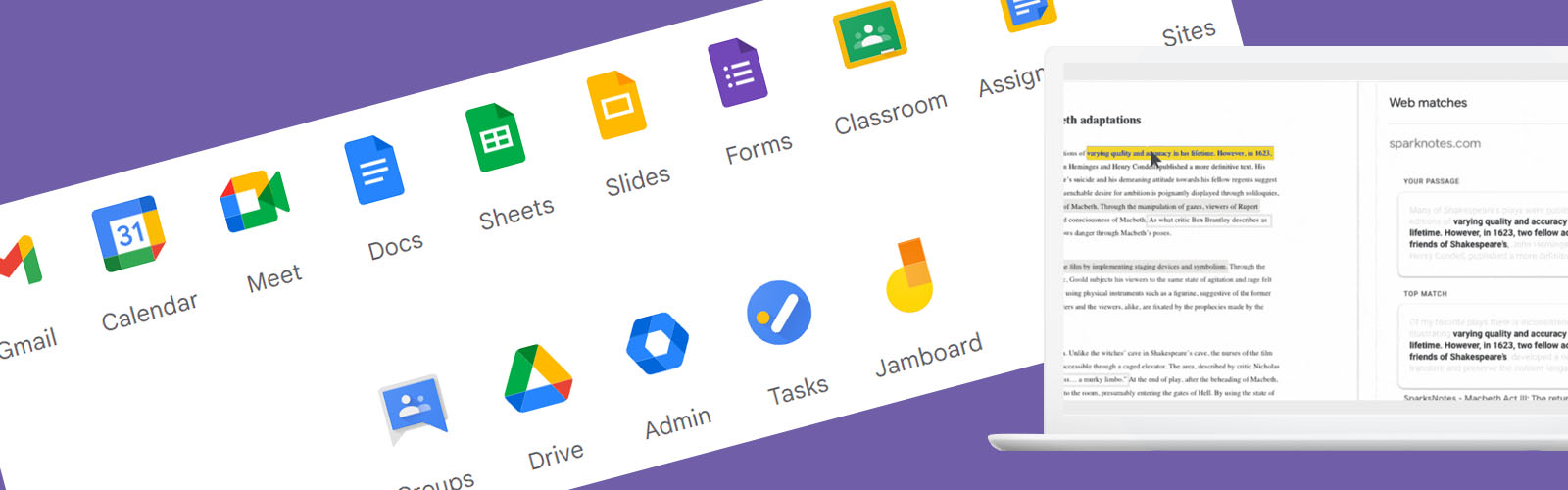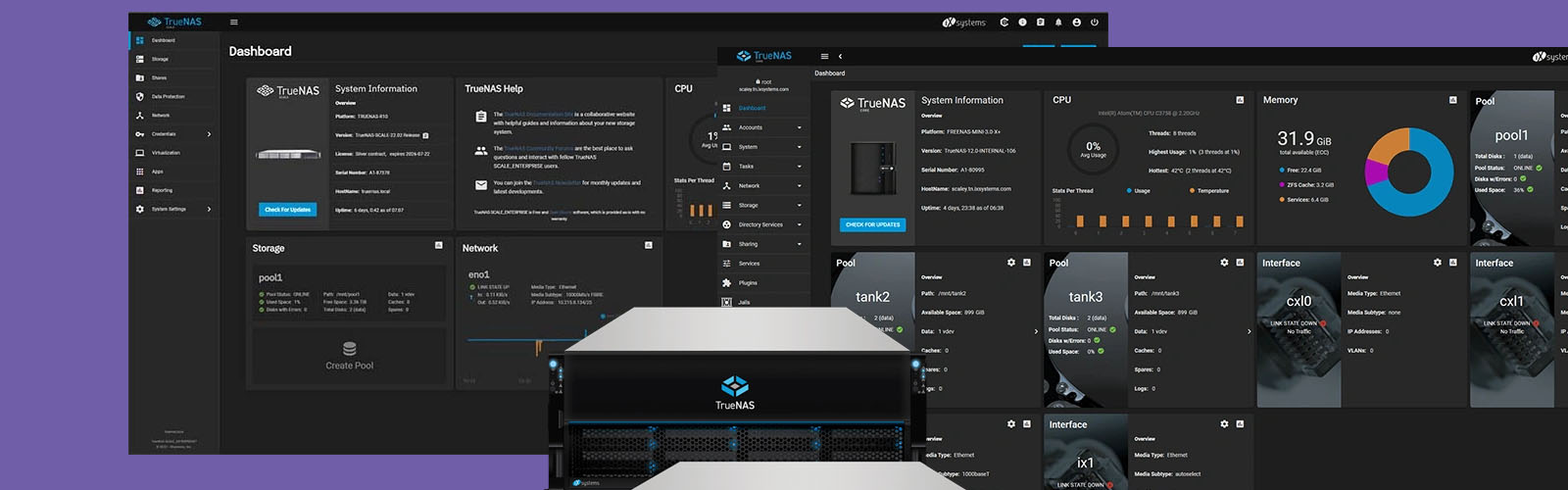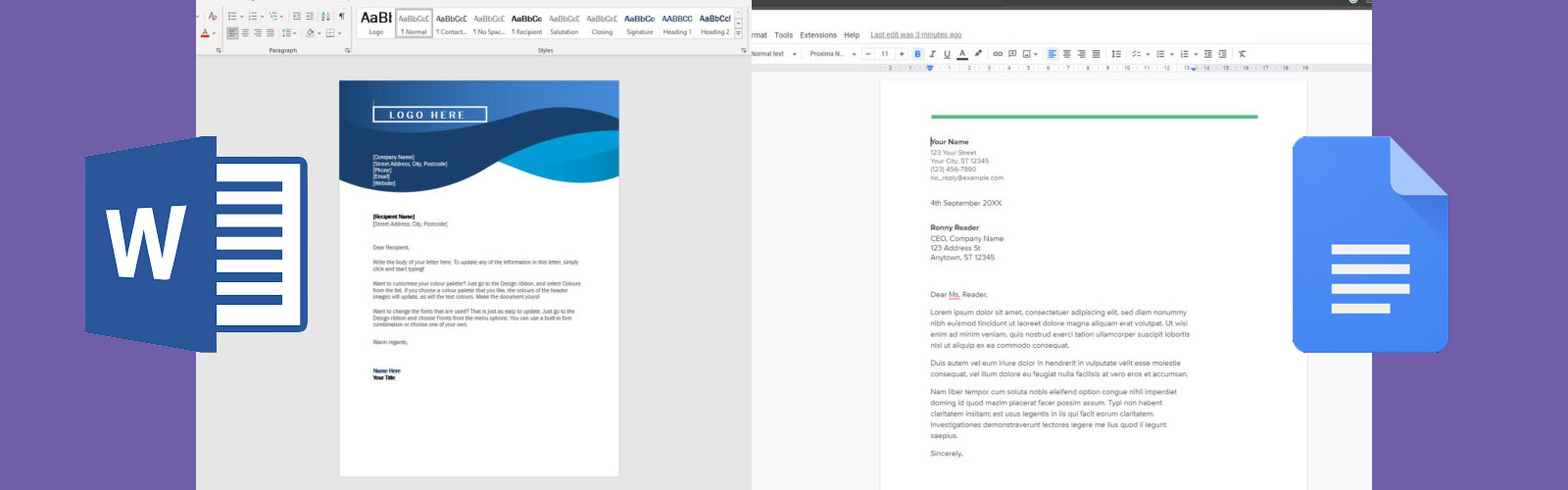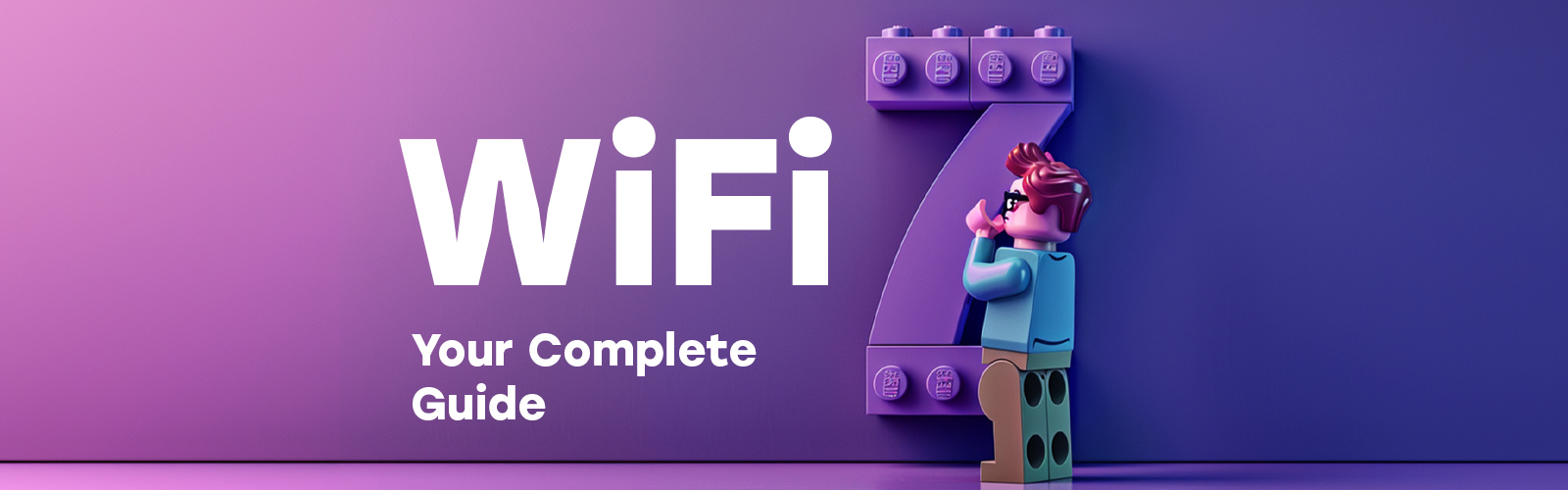If you are making use of Google Workspace for Education, then here are 24 ways to make the most of the Google services at your disposal. These tools can help to improve your data security, teaching efficiency, engagement across your year groups and students, and student collaboration.
If you're not yet using Google Workspace within your school or university, why not check out all the reasons why we believe you should be in our article, Why You Should Be Using Google Workspace for Education.
Teaching and Learning Tools
Originality Reporting
Educators and students can check for originality and authenticity with Google’s Originality Report feature. Using Google's search functions, the tool compares submitted work against web pages and books. If text is detected on other websites, Google for Education will flag it and provide a link to the original source. This way, you and your students can be sure that their work is completely original and properly cited.
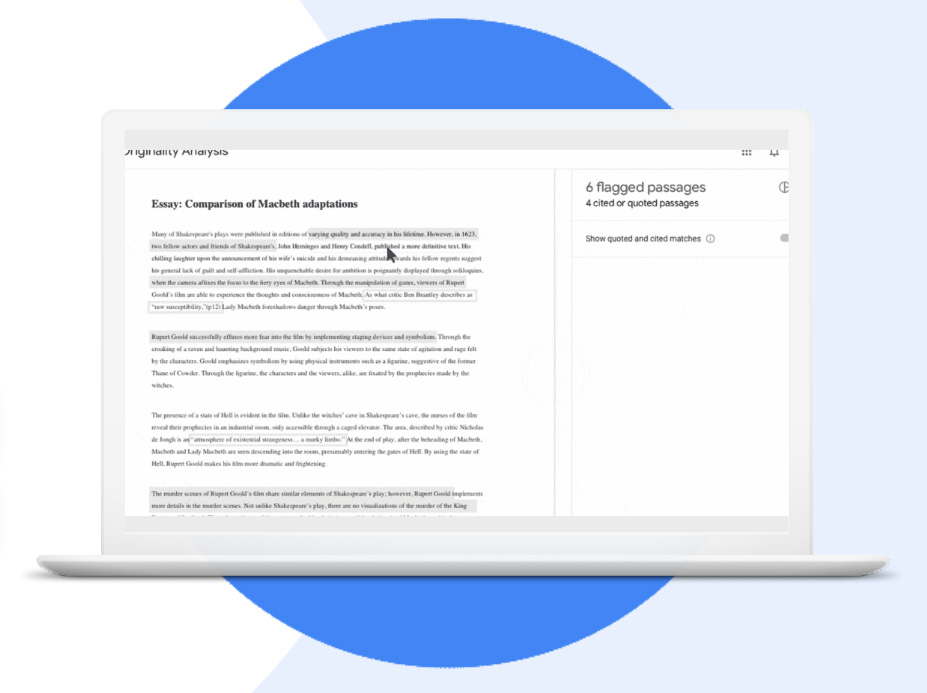
Use Cases
1. Use plagiarism detection as a learning opportunity
Students can avoid plagiarism by running an originality report on their work up to three times before submitting it. This will identify any uncited content and give students the chance to correct their mistakes, providing your students confidence before they send their final submission.
Google Classroom automatically runs a report that only teaching staff can see. If a submission is resubmitted, this report will automatically run again and provide an updated result.
2. Scan for plagiarism
With Google's originality report feature, educators can check students' work for authenticity. By searching billions of web pages and books, educators can compare work and ensure that it is original. With unlimited access to originality reports, educators using Google Workspace can be confident in the work their students are submitting.
Google Meet
Google Meet is a powerful communication tool that can help you stay keep students and teachers connected. With live streaming and recording capabilities, and up to 250 participants, it's perfect for any event, meeting, or remote classroom. Plus, storage is automatically assigned to your corresponding Google Drive, so you'll never have to worry about losing important files.
Use Cases
3. Secure video meetings
With Google Meet, schools and universities can make the most of the same Enterprise-level security and built-in protection that Google uses to secure your information and safeguard your privacy.
- Google meet adheres to rigorous education security standards to keep all educational data safe.
- All data from students or teacher to Google is encrypted
- Moderator controls allow teachers to ensure only the right people attend
- Multiple deployments and access controls are in place to ensure meetings are kept private and secure
- Google ensures the overall security of all its Workspace services comply with global privacy regulations
- Cloud-native infrastructure powers all of Google Workspace’s services to ensure it can scale with you and handle any amount of attendants
4. Increase video call security
Google Workspace for Education includes multiple counter-abuse measures such as approval for external participants, meeting moderation controls, and the ability to nickname meetings for security against users re-joining previous meeting rooms.
5. Record lectures and lessons
With Google Workspace for Education, users have access to Google Drive storage for their domain meaning lectures and lessons automatically get stored safely and securely. You can then quickly share these saved lessons with anyone who needs to see them.
- If your teachers make use of Google Classroom, they can use the Google Meet integration to create unique links for each class and this is automatically displayed on the relevant Classroom Stream and Classwork pages
- The link provides a dedicated meeting place for each of your classes, making it simple for both teachers and students to attend.
6. Record faculty meetings
- Keep track of your staff meetings and teacher training days
- We recommend enabling recording only for your teaching staff
7. Share missed lessons
Google Workspace for Education allows you to easily share lessons with entire class groups or individuals who may have missed a lesson.
- Share individual links with teachers and students
- Users within the same class group will automatically gain access to the recording if they were in the original meeting
8. Live stream meetings
You can now live stream directly from Google Workspace to up to 100,000 in-domain participants. You can provide a simple live stream link in an email or calendar invite.
- Only enable live stream permissions to faculty staff
- For large events, use a live stream instead of having users join an interactive Google Meet for a more seamless and uninterrupted experience
- Once the live steam ends a replay link will automatically be generated
9. Live school events
Google Workspace for Education is also here for those days of celebration! Make use of live streaming for those important days to allow students to relive their best moments with their family and friends.
- Graduation ceremonies
- Sports events
- Board or PTA meetings
Security & Administration Tools
Investigation Tools
You can make use of Google Workspace’s education security and admin tools to identify, triage, and take the appropriate actions on security and privacy issues within your domain.
Use Cases
10. Identify and remove abusive material
The Google Drive log within the investigation tool will aid you in identifying, tracking and isolating undesirable files and material within your storage domain.
- Search for files by name, owner etc.
- You can adjust permissions for the file or delete it entirely
- View detailed logs of file submission including information about it’s date of creation, who owns it, who has viewed it, and who has edited it
11. Find files that have been shared accidentally
Mistakes happen and sometimes a file may be shared with the wrong class group or the wrong individual.
- Search for files by name, owner etc.
- You can adjust permissions for the file or delete it entirely
- View detailed logs of file submission including information about it’s date of creation, who owns it, who has viewed it, and who has edited it
12. Email management
With Google Workspace for Educations Gmail integration, you’ll be able to identify and act on abusive emails within your domain. Your Gmail logs will allow you to:
- Search for specific subjects, email IDs, attachments, senders etc.
- View email meta information including author and recipients
- You’ll be able to identify who has opened the email, as well as who has forwarded it
- Handle multiple email issues at once by mass deleting, restoring, marking as spam or phishing, sending to a particular inbox, or quarantining the emails in question
13. Identify phishing and malware emails
The Gmail integration also allows you to quickly identify malicious emails.
- Search for emails that include specific content or attachments
- View details about specific emails including who received it and who opened it
- Remotely view the email content to see if there is malicious content contained within it
- Act across your domain by removing the emails from all of those who received them
14. Monitor malicious users
It’s not only content that you can monitor with Google Workspace’s investigation tools. You can also monitor your user log to help you with the following:
- Identify and investigate attempts to hijack your teachers or students accounts
- Monitor which authentication factors your users are using
- See failed login attempts for user accounts
- Created automated rules that automatically perform actions when a trigger is activated.
- Restore and suspend users
Security Health
With the security health page, you can see a comprehensive overview of the security status of your Google Workspace environment and receive recommendations for your security settings to ensure you are proactively protecting your domain.
Use Cases
15. Receive recommendations for at-risk areas
- Easily identify areas of risk within your environment
- Get recommendations for optimal settings to increase your security before malicious activity takes place
- View detailed articles and information for additional support
16. Stay up to date on security best practices
We recognise that not everyone is an expert in cyber security, and that’s why we’re advocates and partners with Google. Google Workspace for Education takes the brunt of the work off of your shoulders and teachers you best practices along the way.
17. Increase security for growing campuses
As user numbers grow and school-provided devices are used remotely, security becomes an ever-bigger problem. The Google Admin console will aid your IT administrators in keeping your users and devices secure.
- Quickly prevent and remediate compromised accounts
- Limit sharing and collaboration outside of your environment
- Review third-party access to your core Google services
Security Dashboard
Use the security dashboard to see all of your security reports in one place. By default you’ll see stats and data from the last 7 days, however, you can customise the reports to see data up to 6 months ago.
Use Cases
18. Monitor spam
See visual representation of malicious activities including:
- Spam
- Phishing
- Malware
- Suspicious attachments
19. External file sharing
Use the file exposure report from the security dashboard to see data and metrics for your environment:
- Monitor the number of sharing events to users outside of your environment
- Monitor the number of views of externally shared files
20. Third-party applications
If you have the appropriate IT administrators or developers, you can make use of OAuth to integrate third-party applications and you can then monitor this activity.
- OAuth grants permission for external services to access your users’ accounts without exposing private data such as passwords
- You can limit which data and which services are allowed to access this data
- You are then able to monitor all third-party activity and permissions across your entire environment
21. Phishing attempts
As you manage your Gmail activity from within your Google Workspace for Education environment, you’ll be able to also monitor the data quickly behind your actions.
- Monitor how users flag their messages – whether as spam, not spam, phishing etc.
- Customise graphs and filter data
Advanced Administration Controls
No matter where you’re located Google can support your local data privacy laws.
Use Cases
22. Data Regulation laws
Administrators within your IT environment can choose to store all of your data within a specific geographic location by setting up a data region policy.
- Select different regions for different departments and teams
- Users who are not assigned a Google Workspace for Education license are not covered by any data region policies
23. Grant regulations
As an environment administrator, you can choose to store your school or faculty’s research in specific geographic locations by using data region policies.
- Data region policies cover the primary data-at-rest (including backups) for the majority of Google Education’s core app services
- You should consider the impact of your location policies as users outside of these locations may experience performance side effects
24. App regulations
Making use of Google Workspace for Education’s Context-Aware Access, you can manage granular access controls for all of your applications.
- Create policies based on user identity, location, device security, and IP address
- Restrict apps to certain locations and networks
If you're interested in finding out more about Google Workspace why not check out our dedicated Google Workspace resource hub, or if you're interested in having a chat about how to integrate Google services into your school, why not give us a call. We're Google Partners so we're placed perfectly to provide you with the support you need.